Microsoft Excel is much more than a tool you ever imagined. When the time comes to manage tons of data, you can’t ignore the huge capability that makes your job easier. All you need is a single formula and most of the things can be done automatically.
Master the most powerful tool with the Advanced Excel Hacks. With the right techniques and knowledge, you can lift the burden of managing thousands of data. This will ultimately save you ample time.
Here are 5 hacks for Advanced Excel that will help you work faster and smarter.
-
Keyboard Shortcuts: Stop navigating with the mouse around Excel. You are wasting your valuable time. Microsoft Excel has a wide range of keyboard shortcuts that you can smartly use to save time and be more productive. The most used shortcut keys include Ctrl+c ( Copies the selected cells), Ctrl +V (Pastes them), Ctrl+Z (undoes the last action), and Ctrl+Y (redoes your undo actions).
-
Use of Conditional Formatting: Conditional formatting is one of the more powerful tools that allows you to format cells under certain conditions. You can use conditional formatting to highlight texts, identify duplicates in the data, and highlight interesting data points for analysis.
To Use conditional formatting techniques:
-
First, select the range of the cells you want to format.
-
Then click on the conditional formatting that is located in the home tab.
-
After that click on the new rule.
-
Select Use a formula that determines which cells to format.
-
Enter a formula for e.g. =ISODD(A1)
-
Finally, select formatting style and then click OK.
-
Use of PivotTables: PivotTables are used to summarize and analyze large amounts of data fast and efficiently. It allows you to group the data into different categories and help you to analyze it for your use. PivotTable also helps you to see patterns and trends in the data.
To Create PivotTables in Excel:
-
First thing first click on any cell in the data set.
-
Then go to the Insert Table tab and click on the Pivot Table in the tables group.
-
Now create a PivotTable window. You will have to make sure that the right table or range of cells is highlighted.
-
Then Choose the targeted location for your Excel Pivot Table.
-
Finally, click OK.
-
Use of Macros: Macros are used to automate repetitive tasks in Advanced Excel.
To Create a Macros in Excel:
-
First, tell Excel to start recording.
-
Then, perform the tasks that you want to be translated into VBA code.
-
Finally, select “Store macro in This Workbook” Click Ok, and done.
-
Use of VLOOKUP: VLOOKUP is a function that helps you to look up a value in one table and then return a corresponding value from another table.
The process of using VLOOKUP:
-
First, click on the “Formulas” that is located at the top of your screen.
-
Then, click LOOKUP and Reference on the Ribbon.
-
Next step click on the VLOOKUP located at the bottom of the drop-down menu.
-
Now the most important part of the process is to specify the cell in which you enter the value for the data you are looking for.
-
The final step is to specify the data you want VLOOKUP to use for its search in the table_array box.
If you want to learn more of these tips and tricks that will help you in your future career, PFSkillBuilders brings you the opportunity to learn more Advanced Excel Hacks
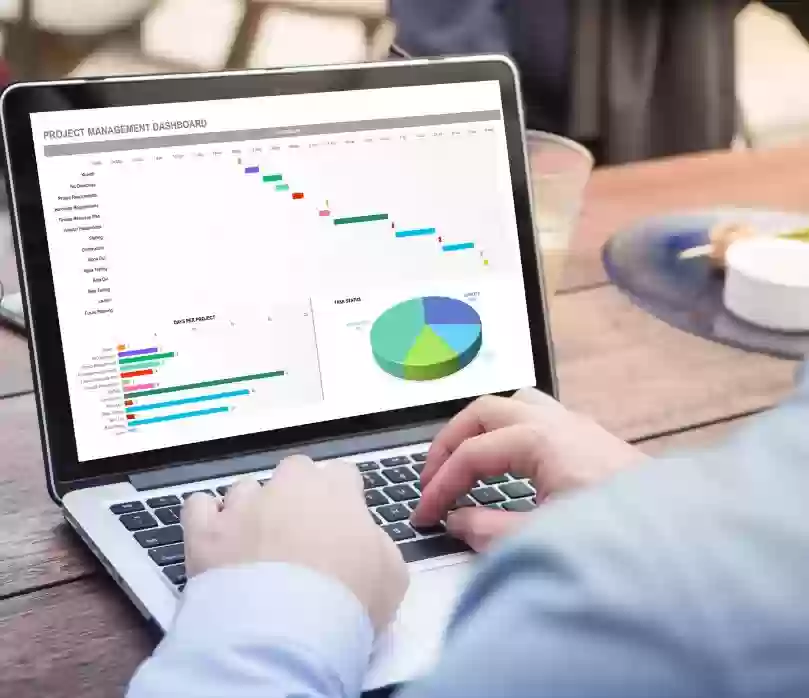
Comments